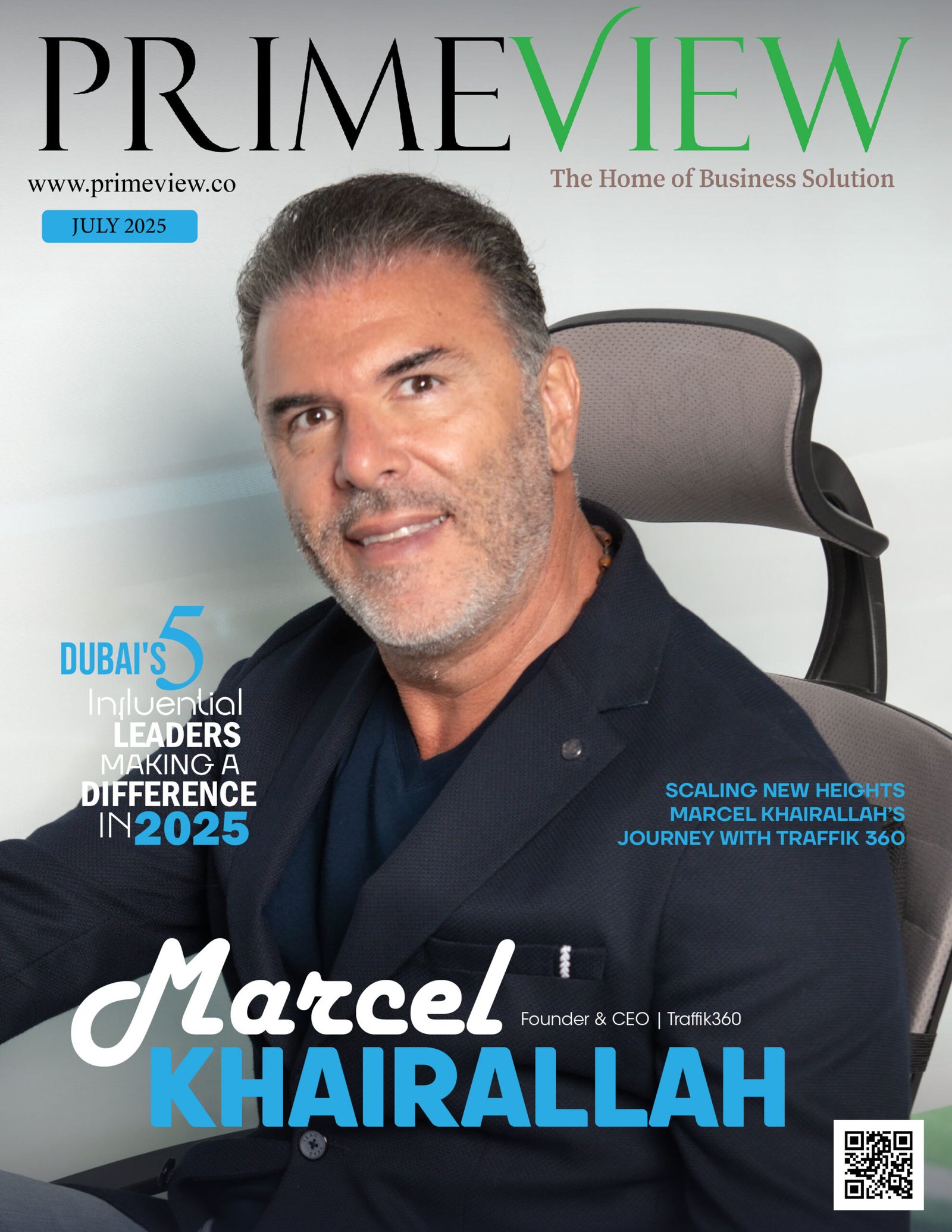Zoom is a cloud-based video conferencing service you can use to virtually meet with others – either by video or audio-only or both, all while conducting live chats – and it lets you record those sessions to view later. Over half of Fortune 500 companies reportedly used Zoom in 2019 and during 2020 it hit even greater heights, racking up 227 per cent growth over the year.
When people are talking about Zoom, you’ll usually hear the following phrases: Zoom Meeting and Zoom Room. A Zoom Meeting refers to a video conferencing meeting that’s hosted using Zoom. You can join these meetings via a webcam or phone. Meanwhile, a Zoom Room is the physical hardware setup that lets companies schedule and launch Zoom Meetings from their conference rooms.
Zoom Rooms require an additional subscription on top of a Zoom subscription and are an ideal solution for larger companies.
Here are Zoom’s core features:
- One-on-one meetings: Host unlimited one-on-one meetings even with the free plan.
- Group video conferences: Host up to 500 participants (if you purchase the “large meeting” add-on). The free plan, however, allows you to host video conferences of up to 40 minutes and up to 100 participants.
- Screen sharing: Meet one-on-one or with large groups and share your screen with them so they can see what you see.
- Recording: You can record your meetings or events too.
How does Zoom work?
Zoom allows one-to-one chat sessions that can grow into group calls, training sessions and webinars for internal and external audiences, and global video meetings with up to 1,000 participants and as many as 49 on-screen videos. The free tier allows unlimited one-on-one meetings but limits group sessions to 40 minutes and 100 participants. Paid plans start at $15 per month per host.
Zoom offers four pricing tiers (not including a Zoom Room subscription):
Zoom Free: This tier is free. You can hold an unlimited number of meetings. Group meetings with multiple participants are capped at 40 minutes in length, and meetings can’t be recorded.
Zoom Pro: This tier costs $14.99/£11.99 per month and meeting host. It allows hosts to create personal meeting IDs for repetitive Zoom Meetings, and it allows meeting recording in the cloud or your device, but it caps group meeting durations at 24 hours.
Zoom Business: This tier costs $19.99/£15.99 per month and meeting host (10 minimum). It lets you brand Zoom meetings with vanity URLs and company branding, and it offers transcripts of Zoom meetings recorded in the cloud, as well as dedicated customer support.
Zoom Enterprise: This tier costs $19.99/£15.99 per month and per meeting host (100 minimum) and is meant for businesses with 1,000+ employees. It offers unlimited cloud storage for recordings, a customer success manager, and discounts on webinars and Zoom Rooms.
Optional – Zoom Rooms: If you want to set up Zoom Rooms, you can sign up for a free 30-day trial, after which Zoom Rooms require an additional $49/£39 per month and room subscription, while webinars using Zoom cost $40/£32 per month and host.
Zoom app downloads
The desktop app is available for Windows and macOS, while the mobile app is available for Android and iOS. The desktop app offers the best experience.
All the apps let you join a meeting without signing in, but also let you sign in using a Zoom account, Google, Facebook, or SSO. From there, you can start a meeting, join a meeting, share your screen in a Zoom Room by entering the meeting ID, start Zoom Meetings, mute/unmute your mic, start/stop the video, invite others to the meeting, change your screen name, do in-meeting chat, and start a cloud recording.
If you’re a desktop user, you can also start a local recording, create polls, broadcast your Facebook live on Facebook, and more. In other words, the desktop app is more fully featured, although, if you’re a free user, you can still get a lot of mileage from the mobile app.
Zoom Outlook plugin: As well as the various other Zoom app downloads, it is also possible to use Zoom in other ways. For example, there’s a Zoom Outlook plugin that’s designed to work directly in your Microsoft Outlook client or as an Add-in for Outlook on the web. This Outlook plug drops a Zoom button right into the standard Outlook toolbar and lets you start or schedule a Zoom meeting with a simple click.
Zoom browser extensions: Another tool for quickly starting or scheduling a Zoom meeting comes in the form of an extension for your favourite browser. There is a Zoom Chrome extension and Zoom Firefox add-on that let you schedule a Zoom meeting via Google Calendar. A simple click on the Zoom button and you can start a meeting or schedule one for later with all the information on the meeting being sent via Google Calendar to make it easy for participants to join.
Using Zoom in your browser: If you don’t have access to any apps – or haven’t installed one – you can run Zoom in a browser. Even if you do have Zoom apps, you can run Zoom in a browser instead. When you click on a Zoom link on a desktop, it will open a quick browser tab that will then launch the app on your device.
You can bypass the app and run it directly in the browser instead if you prefer. You might try this if your app isn’t working, or if it’s out of date or if you’re having login problems.
Zoom on your TV: It is actually possible to get Zoom working on your TV so you can have a video call on the big screen. We’ve written a detailed guide on the various ways you can get Zoom on your TV that is worth checking out.
Difference between paid and free Zoom?
There are a few differences between the paid and free Zoom plans that are worth noting.
Free Users: You can download the Zoom app on your computer or phone and join any meeting with a supplied meeting ID. You can disable audio or video before joining. You can create a free Zoom account and from there you can create a new meeting, schedule one, join a meeting, share a screen, add contacts, and so on.
Paid Users: You can sign up and download Zoom onto your computer using your work email if your system administrator has a Pro, Business, or Enterprise account. You’ll then want to sync Zoom to your calendar so you can schedule Zoom meetings and invite remote participants to join.
If you’re setting up a Zoom Room, you’ll need a computer to sync and run Zoom Meetings and a tablet for attendees to launch the Zoom Meetings. You’ll also need a mic, camera, and speaker, at least one HDTV monitors to display remote meeting participants, and an HDMI cable to share computer screens on a display, as well as an internet cable for your connection
You’ll also need to download “Zoom Rooms for Conference Room” on the in-room computer and “Zoom Room Controller” for the tablet in the meeting room. You can then sync those rooms to your company’s shared calendar so employees can see which meeting rooms are available.
Zoom security issues and updates
Early in 2020, concerns were raised about Zoom both in terms of security and problems with unwanted guests known as Zoombombers.
The company made moves to counter these issues and reassure users about the importance of security and privacy. This includes simple things like removing the meeting ID from the title bar of the call so if users share screenshots online the meeting isn’t exposed to future abuse.
The company has released a number of updates to the app to boost the security credentials.
What are Zoombombers?
The rise in prominence of Zoom lead the service to being abused by internet trolls and people with too much time on their hands. Some individuals were hunting down public and insecure Zoom meetings and letting themselves in, then “bombing” other people on the call with graphic videos, pornography and other inappropriate content.
We wrote a guide on how to stop Zoombombing a while back and there are various ways you can prevent this from happening, including securing your calls, preventing screen sharing and even disabling video. The team behind Zoom made improvements to secure your calls and keep them safe, and as far as we know, Zoombombing is no longer an issue.
Default security updates
Zoom has been updated with security changes to reassure users. One of these has been the requirement for a password as default for Zoom meetings. This, combined with virtual waiting rooms, ensures that only those people who have been invited to the call are actually allowed in.