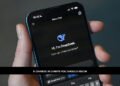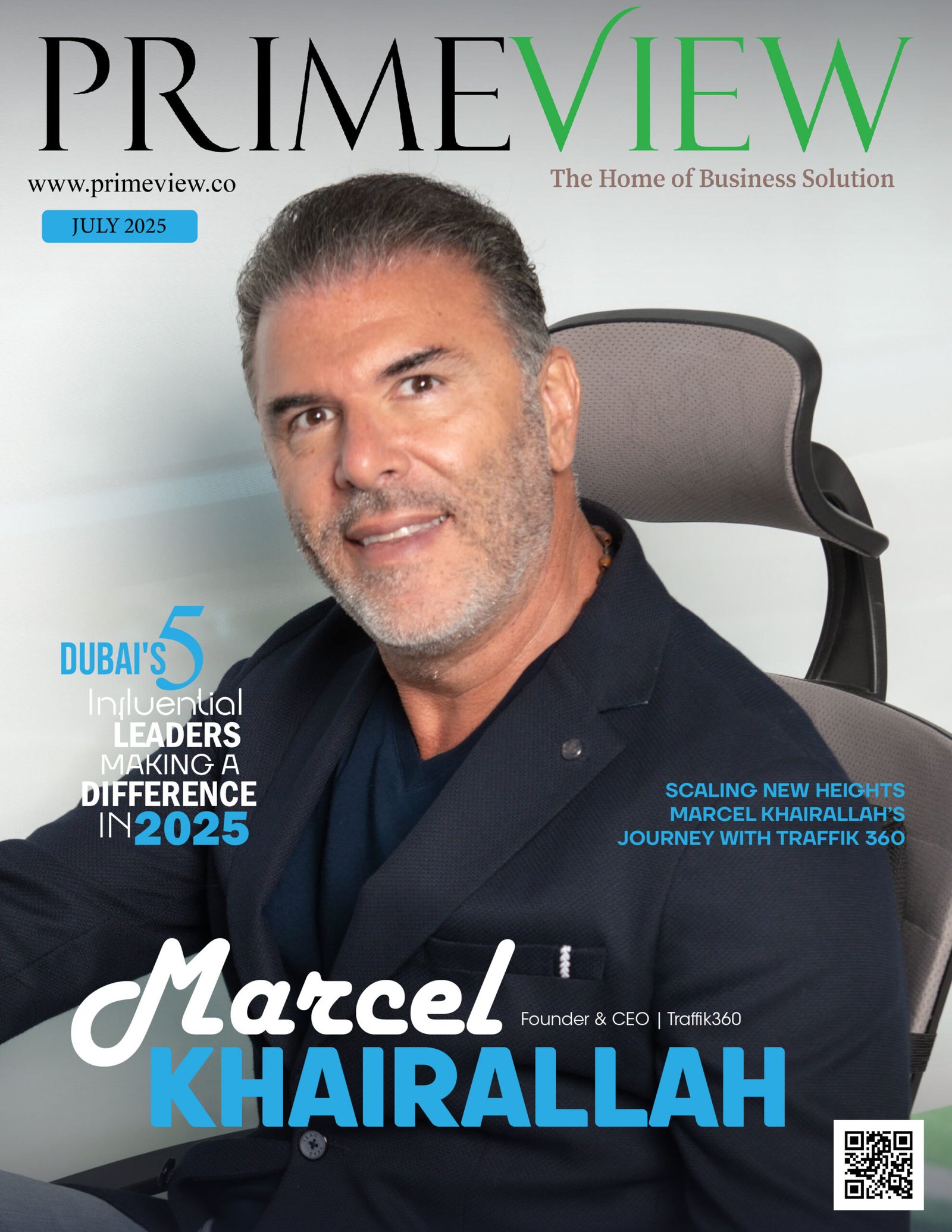Welcome, Excel enthusiasts! Are you ready to enter the fascinating realm of Excel 2024 pivot charts? If you have been using Pivot Charts Excel for some time, you know how effective they are for data analysis and visualisation. But guess what? Excel 2024 has just released some fantastic new tools and customisations that will enhance the calibre of your data game. And if you’re looking to master these features, Microsoft Excel Courses are a great way to get hands-on experience and unlock the full potential of these new tools.
Table Of Contents
- New Pivot Chart Types: A Game-Changer for Data Visualisation
- Enhanced Customization Options: Make Your Charts Shine
- Tips and Tricks for Mastering the New Features
- Conclusion
New Pivot Chart Types: A Game-Changer for Data Visualization
Let’s start with the brand-new Pivot Chart types that Excel 2024 offers. Your request has been answered if you have ever dreamed of more choices to see your info. The newest additions are added below:
Sunburst Charts
Imagine having a doughnut chart on steroids. That’s the Sunburst Chart for you! Visualising hierarchical data—where one can observe how many data tiers are nested inside one another—is ideal. It’s comparable to having a perfectly defined road map of your data’s organisation.
Treemap Charts
Treemap charts will help those who enjoy a good visual breakdown. In nested rectangular form, they are excellent for illustrating ratios and distributions. Consider them a vibrant mosaic in which every block represents the relative scale of a specific category within the total.
Histogram with Pivot Charts
You can show the data distribution directly using Pivot Charts; histograms are great. This facilitates the analysis of frequency distributions and comprehension of your data’s dispersion in one cohesive perspective.
Waterfall Charts
Want to see how your data changes over time? You can go for waterfall charts. They let you know how you go from beginning to end and visualise little adjustments. This kind of chart is a true game-changer, whether tracking monthly income variations or project advancement.
Enhanced Customisation Options: Make Your Charts Shine
Let’s explore the Excel 2024 customising choices. These improvements make customising your Pivot Charts to your requirements simpler than ever.
Dynamic Data Labels
Are you tired of boring labels that don’t change based on your data? Dynamic data labels in Excel 2024 update automatically as your data changes. Therefore, Your charts will always show the most current data, freeing you from hand updates.
Customisable Chart Styles and Themes
Excel 2024 now provides a wide range of chart styles and themes you may modify to fit your branding or tastes. From elegant modern designs to classic styles, your charts will be helpful and aesthetically pleasing.
Enhanced Data Filtering
New interactive filter features make data filtering simpler than it has ever been. Now, you may dive down into particular subsets of your data without changing your Pivot Table by applying several filters straight to your Pivot Charts.
Interactive Chart Elements
Clickable chart features in Excel 2024 elevates interaction. Interactive buttons that let users switch between several views or delve into specific data points can now be included in charts. It’s like giving your visualisations more interactive layers, enhancing their insightfulness and appeal.
Tips and Tricks for Mastering the New Features
Given all these fantastic new tools, you could ask how to use them effectively. These pointers will enable you to maximise the several new Pivot Chart forms and customisations:
Experiment with Different Chart Types
You should not hesitate to try the new chart forms. Consider a waterfall or sunburst chart, for example, to track project milestones or visualise your company’s hierarchy. Many charts can offer unique insights into your data.
Use Conditional Formatting for Impact
Combine pivot charts with conditional formatting to highlight important data points or trends. You might define thresholds to highlight significant changes or indicate performance levels using colour gradients.
Leverage Dynamic Labels for Clarity
Verify that your dynamic labels are clear and valuable. Use short language and avoid overwhelming your graphic with data. You want your data to be quickly understandable.
Create Interactive Dashboards
Build attractive dashboards with interactive components. To create a complete data exploration tool, combine several pivot charts, including interactive buttons and filters. This can notably benefit presentations or reports.
Keep Your Data Clean
Before building Pivot Charts, ensure your data is clean and orderly for optimum results. This will guarantee the dependability and accuracy of your charts and help simplify the customising process.
Conclusion
Excel 2024’s new Pivot Chart forms and customising choices have improved the standard. There is much to investigate and apply, from creative chart forms like Sunburst and Waterfall Charts to enhanced features like dynamic labels and interactive elements. Whether your area of expertise is data analysis, project management, or financial knowledge, consider The Knowledge Academy for learning new tools that will enable you to see your data better and guide your decisions.